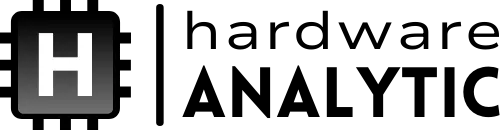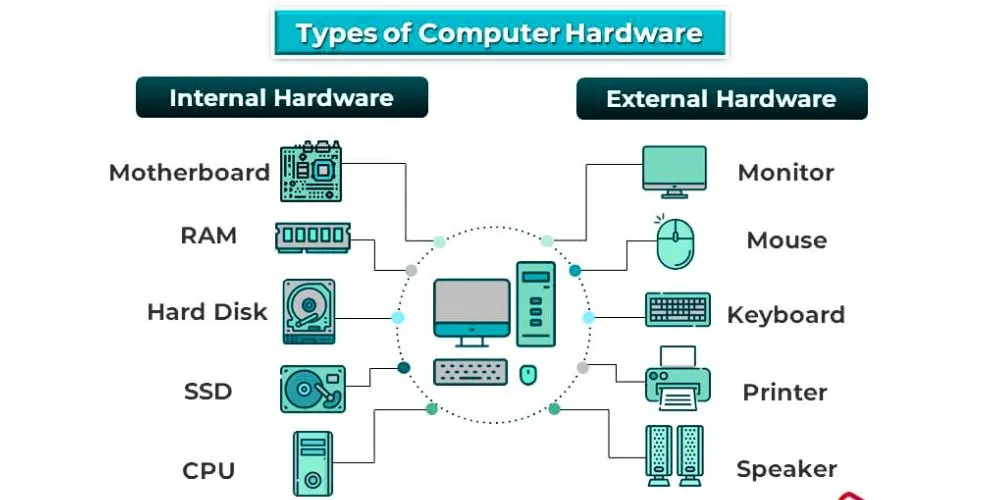Understanding the internal components of a computer is essential for anyone beginning their journey into computing. While modern computers may appear sleek and simple on the outside, they contain a complex network of hardware components that work together to perform countless tasks. This article explores the primary elements inside a typical computer, their functions, how they interact, and why each is vital to the overall operation of a computing system.
Understanding the Role of Internal Computer Hardware
Internal computer hardware comprises the physical parts of a computer that perform processing, storage, and communication tasks. Unlike software, which includes programs and applications, hardware refers to the tangible elements that power the system. These components work in unison to process input, store data, execute instructions, and produce output, forming the backbone of any computing experience.
The Central Processing Unit (CPU)
Often referred to as the computer’s ” brain, ” the CPU handles most processing tasks. It executes instructions from software applications and manages data transfers between different system parts.
Function and Performance of the CPU
The CPU interprets and processes data by performing millions, sometimes billions of calculations per second. It contains cores and independent processing units capable of handling individual tasks or threads. Modern CPUs often have multiple cores, allowing for multitasking and improved performance. Clock speed, measured in gigahertz (GHz), determines how fast a CPU can execute instructions. Together, these factors influence the overall speed and efficiency of the computer.
CPU Interaction with Other Components
The CPU is connected to nearly every other hardware component through the motherboard. It communicates with memory, storage, and peripherals via data buses and chipsets, acting as a central hub for system operations. A CPU’s effectiveness depends on its ability to efficiently manage instructions and coordinate with supporting hardware.
The Motherboard
The motherboard is the main circuit board that holds and connects most internal components. It is the system’s foundation, linking the CPU, memory, storage, and input/output devices into a cohesive structure.
Features and Importance of the Motherboard
A motherboard includes sockets, slots, and ports that provide physical and electrical connections for other hardware. It houses the chipset, which directs data between the CPU, RAM, and expansion cards. Additionally, motherboards include BIOS or UEFI firmware, which initializes hardware during startup and provides low-level control over the system. The layout and quality of a motherboard can significantly influence system performance and upgrade potential.
Compatibility and Expansion
Motherboards come in different form factors, such as ATX and microATX, which determine their size and layout. They also offer expansion slots for components like graphics cards or sound cards. Choosing the correct motherboard ensures compatibility with other elements and allows for future upgrades or customization.
Random Access Memory (RAM)
RAM serves as the system’s short-term memory, temporarily holding data and instructions the CPU needs to access quickly. It plays a critical role in system responsiveness and the ability to run multiple applications simultaneously.
How RAM Supports Processing
When a program is opened, its data is loaded from the slower hard drive into the faster RAM. This allows the CPU to access necessary information with minimal delay. The more RAM a system has, the more data it can store temporarily, reducing the need to fetch information from slower storage devices and improving multitasking capabilities.
RAM Specifications and Performance
RAM is measured in gigabytes (GB) and comes in various speeds, determined in megahertz (MHz). Faster RAM can improve system performance, particularly in tasks involving large datasets or high-speed processing, such as gaming or video editing. RAM must be compatible with the motherboard regarding type (e.g., DDR4, DDR5) and speed.
Storage Devices
Storage devices retain data even when the computer is powered off. They house the operating system, applications, and user files, making them essential for functionality and data retention.
Hard Drives and Solid-State Drives
Traditional hard disk drives (HDDs) use spinning disks and magnetic heads to read and write data. While they offer large storage capacities at lower prices, they are slower and more prone to mechanical failure. On the other hand, solid-state drives (SSDs) use flash memory with no moving parts, offering significantly faster data access and improved durability. Due to their speed and efficiency, SSDs have become the standard in modern systems.
Storage Interfaces and Formats
Storage devices connect to the motherboard through interfaces like SATA or NVMe. NVMe drives use the PCIe bus to achieve faster data transfer rates than SATA. The choice of storage impacts boot times, file access speeds, and the overall fluidity of system performance.
Graphics Processing Unit (GPU)
The GPU renders images, videos, and animations. It offloads visual tasks from the CPU, particularly in graphics-intensive gaming, video editing, and 3D rendering applications.
Integrated vs. Dedicated Graphics
Some CPUs include integrated graphics suitable for basic tasks such as web browsing or office work. A dedicated GPU is required for more demanding visual workloads. These are standalone cards with memory and processing power, providing superior performance for high-resolution displays and intensive graphical applications.
GPU Architecture and Performance
Modern GPUs contain thousands of cores optimized for parallel processing, allowing them to handle complex visual computations efficiently. They also include their cooling systems and require adequate power, making them one of the most critical and power-hungry components in a performance-focused system.
Power Supply Unit (PSU)
The PSU converts electrical energy from an outlet into usable power for the computer’s internal components. It ensures that each part receives a stable and appropriate voltage to operate reliably.
Role and Efficiency of the PSU
A high-quality PSU is vital for system stability and longevity. It prevents power surges and regulates output to protect sensitive components. PSUs are rated by wattage and efficiency certifications (such as 80 Plus), indicating how effectively they convert power with minimal waste. Selecting a PSU with sufficient wattage ensures all components function correctly and allows for future upgrades.
PSU and System Reliability
An underpowered or low-quality PSU can lead to system crashes, component damage, or instability under load. Investing in a reliable PSU with adequate headroom helps maintain consistent performance and protects against power-related issues.
Cooling Systems
Effective cooling prevents overheating, which can damage components and reduce performance. Computers use both air and liquid cooling systems to manage internal temperatures.
Air Cooling vs. Liquid Cooling
Air cooling uses heat sinks and fans to dissipate heat, while liquid cooling circulates coolant through tubes and radiators. While air cooling is simpler and more affordable, liquid cooling offers better thermal performance, especially in high-performance builds. Maintaining a well-ventilated case and clean fans ensures optimal cooling efficiency.
Thermal Management and Longevity
Consistent cooling enhances performance and extends the lifespan of components. Heat is one of the primary factors contributing to hardware degradation, making efficient thermal management essential in any system.
Input and Output Interfaces
Input and output interfaces allow the computer to communicate with external devices. The motherboard manages ports for USB, HDMI, audio, and networking.
Facilitating User Interaction
Input devices like keyboards, mice, and webcams connect through these interfaces to allow user interaction, while output devices like monitors and speakers display or convey the computer’s responses. Proper configuration and driver support to ensure these connections function smoothly and efficiently.
Peripheral Support and Expansion
The number and type of I/O ports influence the range of peripherals a system can support. Expansion cards and docking stations can provide additional connectivity for users with specific needs, such as professionals working with audio or video equipment.
Conclusion
Understanding how computer hardware works is fundamental to building, upgrading, or troubleshooting a PC. Each internal component, from the CPU to the power supply, plays a vital role in the system’s overall functionality and performance. By learning the function and interaction of these components, beginners can make informed decisions when purchasing or maintaining a computer. As technology evolves, a solid grasp of internal hardware remains a valuable foundation for anyone exploring the digital world.